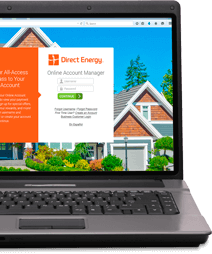How do I add a new credit card/debit card for my Auto Pay?
To add a credit card/debit card for your Auto Pay, please follow these instructions:
- Login to your Direct Energy Online Account Manager (www.DirectEnergy.com/Account).
- Hover over the Billing & Payments tab and click Payment Methods.
- Click the Add Payment Method button.
- Select your Credit/Debit Card as your payment type and choose a Nickname for this payment type.
- Enter your preferred credit card number without dashes, expiration date, security code, and billing zip code for your credit card.
- If you want to make this payment type your default method, please click the check box.
- Click Save Payment Method to confirm this method.
You can also click Cancel if you decide you do not want to add a new payment method.
IMPORTANT: We recommend that you remove Payment Methods that are not currently being used from your Online Account Manager. As an Auto Pay customer, we suggest only one Payment Method be stored on your profile.
Want to contact a customer care representative?
Please visit Contact Us and select your state of residence to view the contact information for your area.
Contact Us